
HDMI and DisplayPort are both standards used to connect laptops, PCs, and gaming consoles to monitors and televisions. Both have their pros and cons, and although there’s no clear winner amongst the two, DisplayPort is better when it comes to high-resolution displays, but HDMI leads in terms of compatibility.
Now, you might think — does it really matter what you choose? Why not just hook up the cable that came with the monitor — but that could mean a loss of color quality, refresh rate and more, especially when it comes applications such as gaming.
In this post, we’ll dive into the key features and differences between HDMI vs DisplayPort, so you can make a more informed decision when deciding to choose what’s right for you.
Before we begin, let’s briefly touch on what both standards are:
What is DisplayPort?

DisplayPort is a digital display interface standard developed by the Video Electronics Standards Association (VESA), and first came out in 2006. The standard was created to replace older analog standards, such as VGA and DVI, and can carry both video and audio signals.
It is commonly used in computers and other devices that require high-definition video and audio output, such as monitors and projectors.
Shop DisplayPort Products
What is HDMI?

HDMI is a digital interface standard developed by HDMI Licensing, LLC, and first appeared in 2002. The HDMI standard can carry both video and audio signals.
HDMI is commonly used in consumer electronics devices such as TVs, Blu-ray players, game consoles, home theater systems and more.
Shop HDMI Products
HDMI vs DisplayPort Similarities
Technically speaking, both HDMI and DisplayPort accomplish the same goal — transferring audio/video signals from a source to a display.
- Both standards transmit audio and video signals over a single male cable to the female port located on the display/source
- Both cables are well-built, sturdy and easy to install and connect
- Both support forward/backward compatibility (Example: An Ultra High Speed HDMI Cable is backwards compatible, meaning it can still be used with existing HDMI devices)
HDMI vs DisplayPort Differences

Connectors
In terms of physical connectors, DisplayPort uses a 20-pin connector, also available in the Mini DisplayPort version, while HDMI uses a 19-pin connector.
DisplayPort cables are designed with a mechanical latch that prevents them from being accidentally pulled or disconnected. Very few HDMI cables come with a latch and most just sport a friction latch.
- HDMI — standard and mini-connectors
- DisplayPort — DisplayPort, Thunderbolt/Mini DisplayPort, USB 3
Although Mini DisplayPort was a predominant feature on Apple MacBooks for a while, today it is less common with manufacturers who prefer to go with USB-C instead.
Bandwidth and Refresh Rates
Higher refresh rates enable more information to reach your eyes in an equivalent amount of time. This leads to images with smoother motion, especially when it comes to gaming.
DisplayPort can support higher refresh rates than HDMI (at least until HDMI 2.1 becomes more predominant).
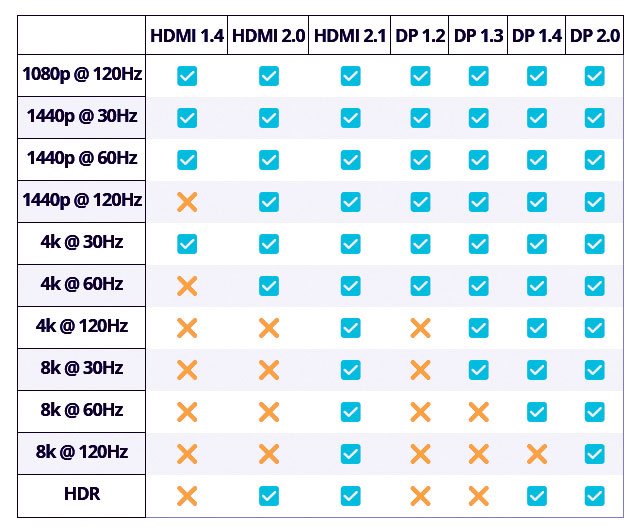
Let’s say you’re using a 4K/120 Hz display on HDMI 2.0, this will only allow you to use half the refresh rate, while with DisplayPort 1.3, you’d get to experience the maximum rate.
Once you’re past 4K, that’s where DisplayPort 2.0 has the biggest advantage over HDMI 2.0. The latter can only support a 4K display at 60Hz (maximum bandwidth of 18 Gbps), while DisplayPort 2.0 offers bandwidth speeds (maximum bandwidth of 80 Gbps), to support 8K at 120Hz or even 16K at 60Hz — much greater frame rates and much higher resolution.
This scenario is looking to flip though, with the HDMI 2.1 standard offering 48 Gbps of data bandwidth and supporting 4K at 144 Hz and 8K at 30Hz.
However, since most standard monitors support either HDMI 1.4 or 2.0 or DisplayPort 1.2 or 1.4, this might not be a feature consumers need soon, but it definitely makes the HDMI vs DisplayPort battle more intriguing — at least for now.
Variable Refresh Rates (VRR)
This comes in handy when you have a display that supports either FreeSync or G-Sync (technologies that control refresh rates to eliminate tearing and stuttering of images).
FreeSync is supported by both HDMI and DisplayPort — good to know when trying to connect your Xbox or AMD graphics card to your PC.
However, if you use an NVIDIA GPU, which uses the G-Sync VRR technology, you’ll have to go with DisplayPort, as that’s the only tech currently supported.
Compatibility
HDMI is the clear winner when it comes to the number of devices in the market that support it. Developed for HD TV initially, HDMI is now supported by any AV device including PCs, laptops, game consoles, Blu-ray players, cables boxes, home theater systems and TV displays of all sizes, including 8K.
DisplayPort was designed for PC use, and mainly as a replacement for VGA and DVI connections. Standard budget TVs and monitors usually only come with HDMI, but higher-end monitors support both.
Multi-Stream Transport (MST)
Multi-Display support is a key feature supported by DisplayPort that allows you to connect to multiple screens at once (also known as daisy-chaining) from a single connection on your computer. An HDMI port can only connect to one screen at one time.
One thing to keep in mind when connecting multiple displays is that the total bandwidth used across connections can’t exceed the maximum bandwidth of the port you’re using.
Cable Length
HDMI cables offer a much longer maximum cable length than DisplayPort, and can go up to 100 feet for 1080p signals or 30 feet for 4K signals, making them the preferred choice for longer cable runs.
DisplayPort cables can go up to 10 feet in length, and longer cable runs may impact the resolution quality and refresh rates.
HDMI vs DisplayPort — What Should I Go With?

When it comes to deciding between the two, there’s no clear choice between HDMI vs DisplayPort, and it pretty much depends on your particular setup.
Here are a few scenarios to consider to help you pick the best cable for optimal performance:
- If you need to choose between HDMI 2.0 and DisplayPort 1.4, go for DisplayPort
- If your monitor/connecting devices support HDMI 2.0 and DisplayPort 1.2, HDMI 2.0 is the better choice as it offers HDR support
- To use HDMI 2.1, you’ll need BOTH your monitor and your video card to have HDMI 2.1 ports — if any device runs on HDMI 2.0, you won’t be able to take advantage and enjoy the latest features
- Home theater setups prefer to use HDMI as many TVs don’t really have a DisplayPort input
- If you have a gaming console, HDMI 2.0+ is really the only thing you can use as it’s the only output on most gaming devices. However, for PC gaming, DisplayPort is the better option if your computer supports it
- If you need to connect your laptop to a TV/projector it’s safe to say HDMI will be supported by all connected devices
- To connect your laptop with multiple monitors, DisplayPort is the preferred choice as HDMI will only support a single screen
- If you need to connect a device that only has an HDMI output to a DisplayPort input or vice versa, you can use an adapter
So, there you have it!
While both HDMI and DisplayPort can be used to connect a computer to a display, there are some key differences between the two standards.
HDMI is more popular and ubiquitous. DisplayPort is better for high-resolution displays, and can transmit more data.
When choosing which type of cable to use, it is important to consider the devices that will be connected and the quality of the signal that is needed.
Have more questions about the difference between DisplayPort vs HDMI or need help with your setup? Get in touch!
